Chrome clearing form
05.06.2021
31.05.2024
In Google Chrome, there is a global data clearing module for clearing history, passwords, cache, and more. With it, you can quickly and conveniently remove necessary information either for the entire duration of browser usage, starting from installation, or for a specific period – a day, a week, a month. The purposes are trivial – erasing unwanted traces of web surfing if you forgot to use incognito, and optimizing disk space.
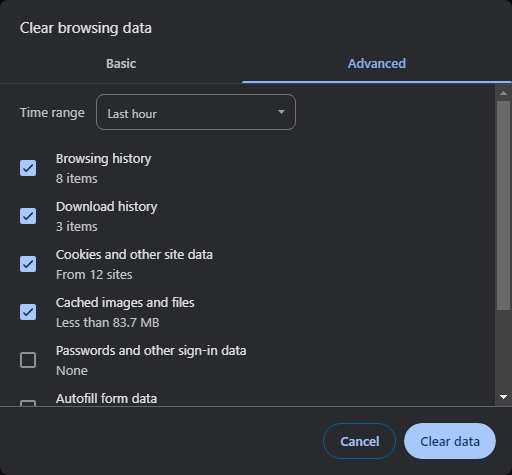
How to perform clearing
- To launch the Chrome clearing tool, there are 2 options:
- the hotkey combination Ctrl+Shift+Del
- menu → “Clear browsing data…”
- You will see a window called “Clear browsing data” which has 2 subsections:
- Basic. Basic web browsing data – cookies, cache, and history.
- Advanced. Additional sections are available here – passwords, download history, applications.
- Select the desired subsection and data you want to delete
- At the bottom right, click the “Clear data” button
Leave a comment