Google Chrome hardware acceleration
Hardware Acceleration (HA) is one of the settings parameters in Google Chrome that allows the browser to utilize not only the processor but also the graphics card. This is necessary for more efficient rendering of HTML pages, decoding of “heavy” videos, rendering complex animations in Flash Player, and 3D graphics based on WebGL. When using HA, your computer also becomes more energy-efficient, as the video adapter can perform certain calculations much faster than the CPU.
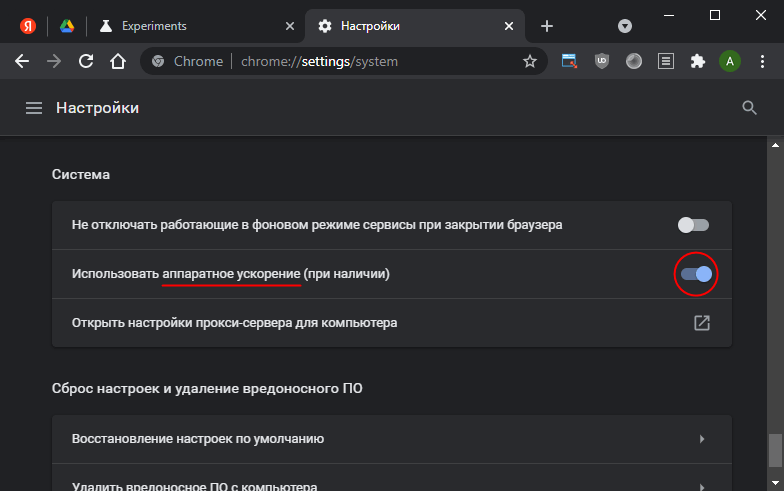
Hardware acceleration support
It is worth noting that not all graphics cards will support hardware acceleration, although this is rare nowadays. You can obtain some interesting information in the form of a brief report by visiting the chrome://gpu/ service page. Here you can see which multimedia technologies the browser has graphics processor support for. In the list, they will be marked as “Hardware accelerated”.
How to turn off
By default, HA is enabled in Chrome, but sometimes it may cause slow performance of the application as a whole or instability of certain individual web resources. To disable hardware acceleration, follow these steps:
- Open the settings section named “System” using one of the following methods:
- by navigating to chrome://settings/system
- by going to the menu → “Settings” → bottom left, click “System”
- Toggle the switch “Use hardware acceleration when available” to the off position
- Click “Relaunch” to apply the changes
How to turn on
Following the same pattern as the previous section:
- Go to Chrome settings using the link chrome://settings/system
- Toggle “Use graphics acceleration when available” to the active state and restart the browser