Flash Player in Google Chrome
Flash Player is a technology for creating games, animations, and advanced computations, which is integrated into browsers as a plugin. Back in mid-2017, developers announced the final phase-out by the end of 2020.
importantAs of early 2021, support for Flash Player in Google Chrome has officially ended, and media content based on it will no longer work. Now, any SWF file will display a placeholder saying “This plugin is not supported.” However, alternative ways to run the player in the browser still exist.
Some functions for video playback have already been taken over by the similarly named HTML5 option, and the gaming functionality will be implemented using the rapidly developing WebGL library. Both technologies are immediately built into the most popular web browsers and have fewer security issues.
How to make Flash Player work in 2024
importantAny Flash emulator currently available will not be perfect. Some things will not work at all, and others will lag. Keep this in mind before deciding to spend your time…
As we mentioned earlier, as of early 2021, it became impossible to use Flash Player functions on websites in Chrome. There are several workarounds, and the most successful at the time of the last edit of this article is an emulator called Ruffle. It can be installed in Google Chrome either as an extension from the Web Store or from the source files with a few simple steps.
Extension from the Web Store
- Go to the “Ruffle – Flash Emulator” extension page via this link
- Click on the “Add to Chrome” button, then “Add Extension” to install the extension
- We recommend visiting the settings page, where there are several useful options
- ability to download SWF files
- support for auto-playing Flash animations
Extension from source files
This is the same extension installation, but with the added function of viewing errors.
- Visit the official website and download the latest version of the extension as a zip archive from the “Browser Extension” column via the “Chrome” link.
- Unpack the downloaded file into a folder
- Open the extensions list in Chrome via chrome://extensions/, then:
- If everything is done correctly, another extension will appear in the list .
Now most of the SWF files embedded on websites should work. Each of them will display a characteristic animation launch icon in the form of a “play” icon.
noticeRemember, the project is in active development and bug fixes are ongoing here. Therefore, we recommend periodically updating the extension.