PDF in Google Chrome
25.08.2021
31.05.2024
Chrome has a fairly decent built-in PDF viewer module at its disposal, suitable for basic-level viewing. If you don’t need editing features, then you’re unlikely to need third-party software to open PDF format. The capabilities of the browser are sufficient.
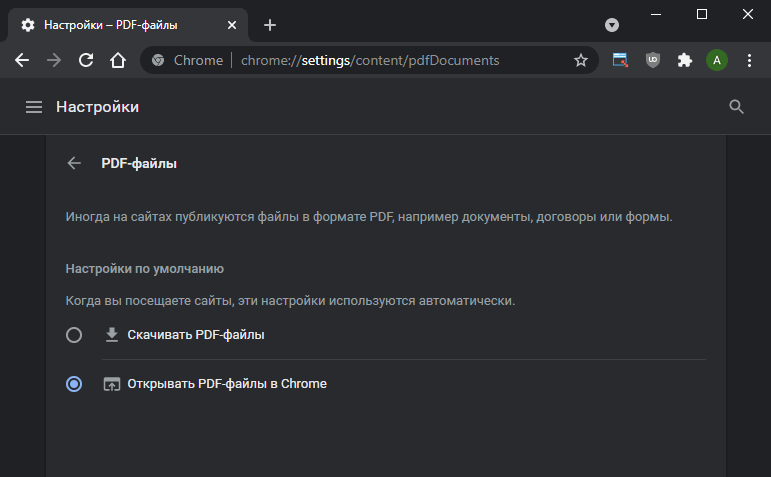
Basic PDF Settings
By default, Chrome is set to automatically open PDF files using the browser. If you want the application to download the PDF document as a regular file instead of viewing it:
- Open the settings link chrome://settings/content/pdfDocuments
- Select the option “Download PDFs”
How to save an open PDF
If you have opened a PDF file in Chrome’s built-in viewer, there are two options for saving it:
- Use the universal combination Ctrl+S
- Click on the file download icon at the top right of the program window
How to export site page to PDF
Sometimes there is a situation when you need to take a snapshot of an open webpage in Chrome and export it to PDF format. We offer 2 options to choose from:
- The print module:
- while on the desired page, open the print preparation interface:
- through the menu → “Print…”
- using the universal combination Ctrl+P
- in the “Destination” line, select “Save as PDF”
- click the “Save” button at the bottom right
- while on the desired page, open the print preparation interface:
- An extension for creating screenshots
Leave a comment