Reading list in Google Chrome
Since the beginning of 2021, a new feature called “Reading List” has been added to the stable version of Google Chrome. Unlike regular bookmarks, it is primarily intended for tracking important materials that you definitely want to study but currently do not have the time or opportunity to do so. You can then “defer” a link to an article to this special list. By default, each of its items is placed in the “Unread” category, which changes to “Pages you’ve read” when you follow the link or manually change the status. But let’s take it step by step.
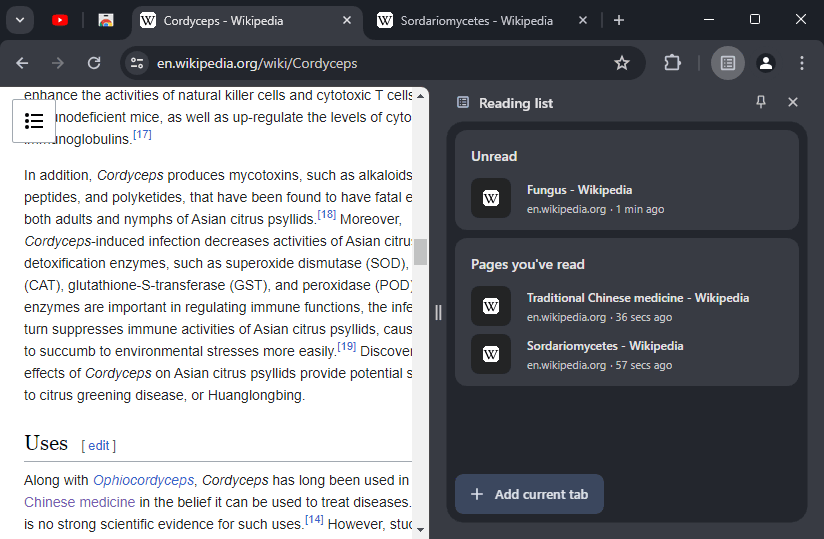
How to open
In 2024, the reading list migrated from a separate window to a side panel, so all its elements are accessible through it. You have 2 options to open the list:
- Using the button on the toolbar if you have previously pinned it
- Menu → “Bookmarks and lists” → “Reading list” → “Show reading list”
Adding a link to the list
You can add a link to the Chrome reading list in one of 3 ways:
- Right-click on the tab, select “Add tab to reading list” from the context menu
- Menu → “Bookmarks and lists” → “Reading list” → “Add tab to reading list”
- If the list is already open, it contains the corresponding “Add current tab” button
How to pin the button
If you want the reading mode quick access button to always be on the Chrome toolbar, it’s easy to do. Just like for any other side panel item:
- Open the reading list using any of the methods
- Click on the paperclip-shaped icon